This article instructs new parent/guardian users how to set up their accounts for the first time, step by step, in the Home app with Discover.
This process is initiated by the childcare service, which will generate a welcome email to your preferred email address. The steps below take you through how to accept the invite and set up your parent or guardian profile.
Creating Your Home App Profile
1. Once the centre has finalised your email information in your profile in Discover, you will receive a welcome email that looks like this:

2. In the welcome email, you’ll need to log in with your parent email. When you click on the link that says, “click here to set a password”, you will be prompted to enter your email.
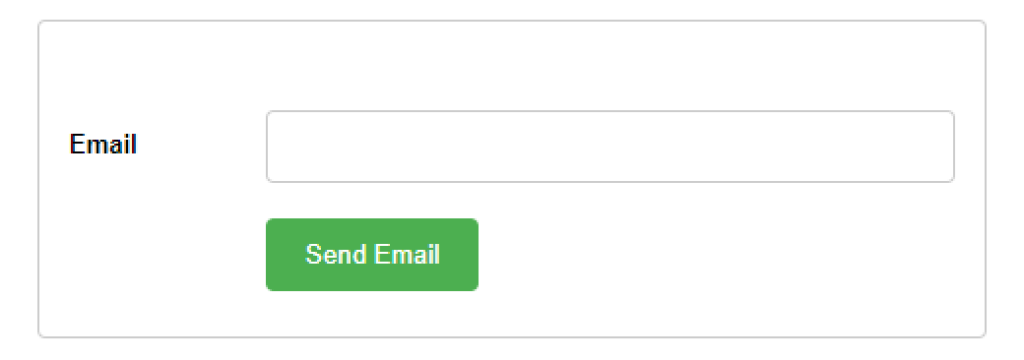
3. Check your inbox for password reset instructions.

4. You will be prompted to set a new password. Click on “Set a new password”.

5. On the next screen, create a new password and then confirm it.
6. Once the password has been confirmed, you’re all set. You can download the Home app from the App Store or Google Play.

Was this article helpful?
That’s Great!
Thank you for your feedback
Sorry! We couldn't be helpful
Thank you for your feedback
Feedback sent
We appreciate your effort and will try to fix the article