A standard fee increase is a simple process that can be completed in minutes within Discover.
If your service is making a basic price adjustment to your existing fees, please follow the steps below.
If your fee structure is changing (ie Hourly to Daily/Weekly etc) please call the Discover Support team for assistance:
Accessing Support
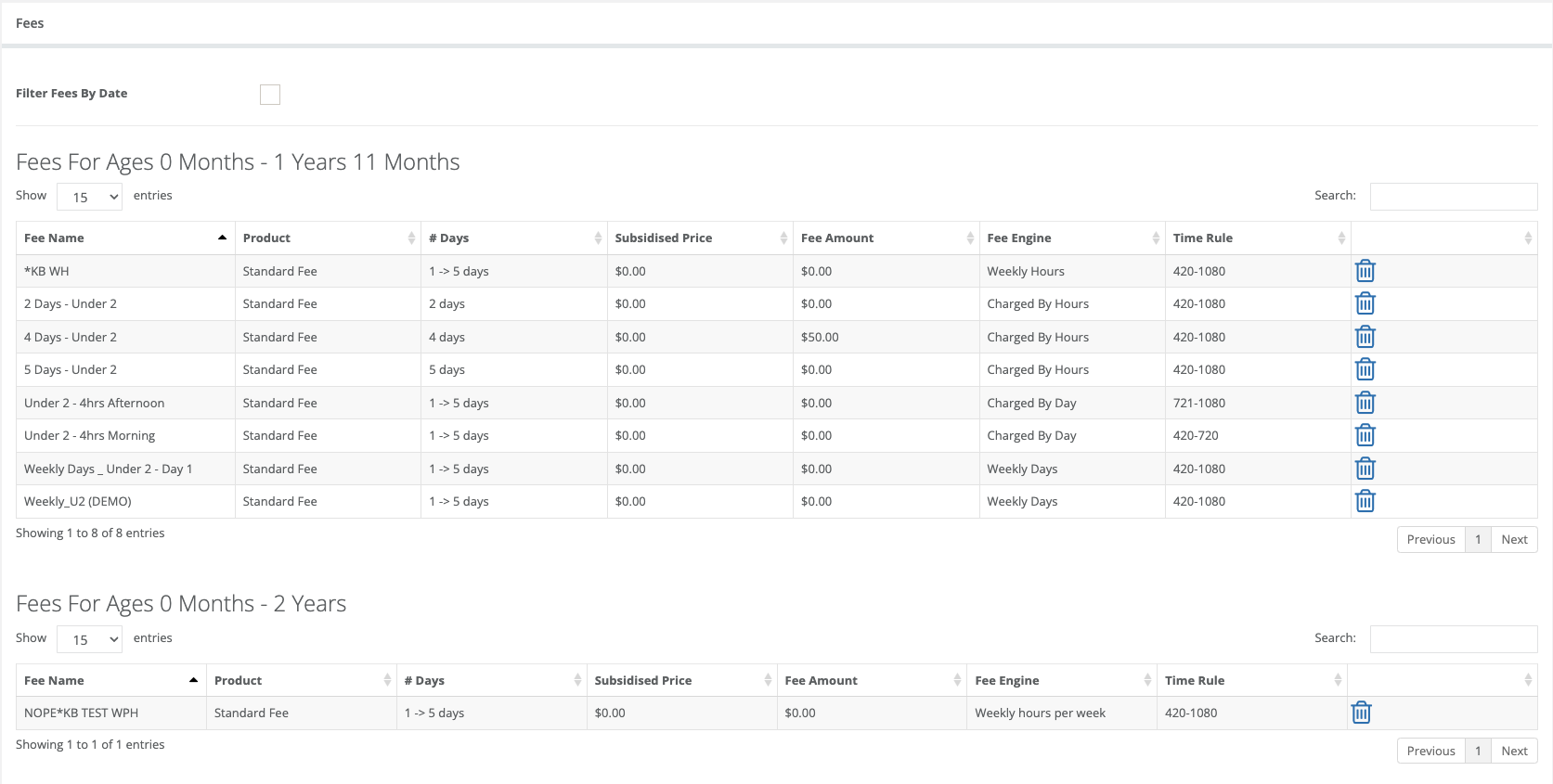
If your fee structure is changing (ie Hourly to Daily/Weekly etc) please call the Discover Support team for assistance:
Accessing Support
Please note: It is important that the 'Date From' field is changed before the fee amount.
Forward-dating fee increase
Within Discover, navigate to:
1. Centre Setup
2. Fees tab
3. From the listed Fees, click on the fee that you would like to edit
4. Move down the screen to the Date From field and set the date you would like the new price to apply from.
5. Move down to the Fee Amount and set the new rate
6. Save the changes

You can run an Invoice Preview report to see if the new rates are calculating correctly.
Please Note: Ensure that the effective date is set correctly (particularly the year). If this field has been left with an incorrect date, it will reverse and recreate invoices depending on the year added in the field.
If you have set the incorrect date, or left the date as is, please follow the steps below:
1. Click on the fee to edit.
2. Return the rates/prices to what they were previously. Do not adjust the date.
3. Click 'Save'.
This will return your fees to normal, placing you at step 1 of the fee increase steps listed above.
You will now be able to complete the process anew.

Was this article helpful?
That’s Great!
Thank you for your feedback
Sorry! We couldn't be helpful
Thank you for your feedback
Feedback sent
We appreciate your effort and will try to fix the article