If your service is connected to Debitsuccess, you will be able to enter your details for ongoing debiting - ensuring you never miss an invoice!
Please note that only Bill Payers will have access to set up direct debit
Via Mobile App:

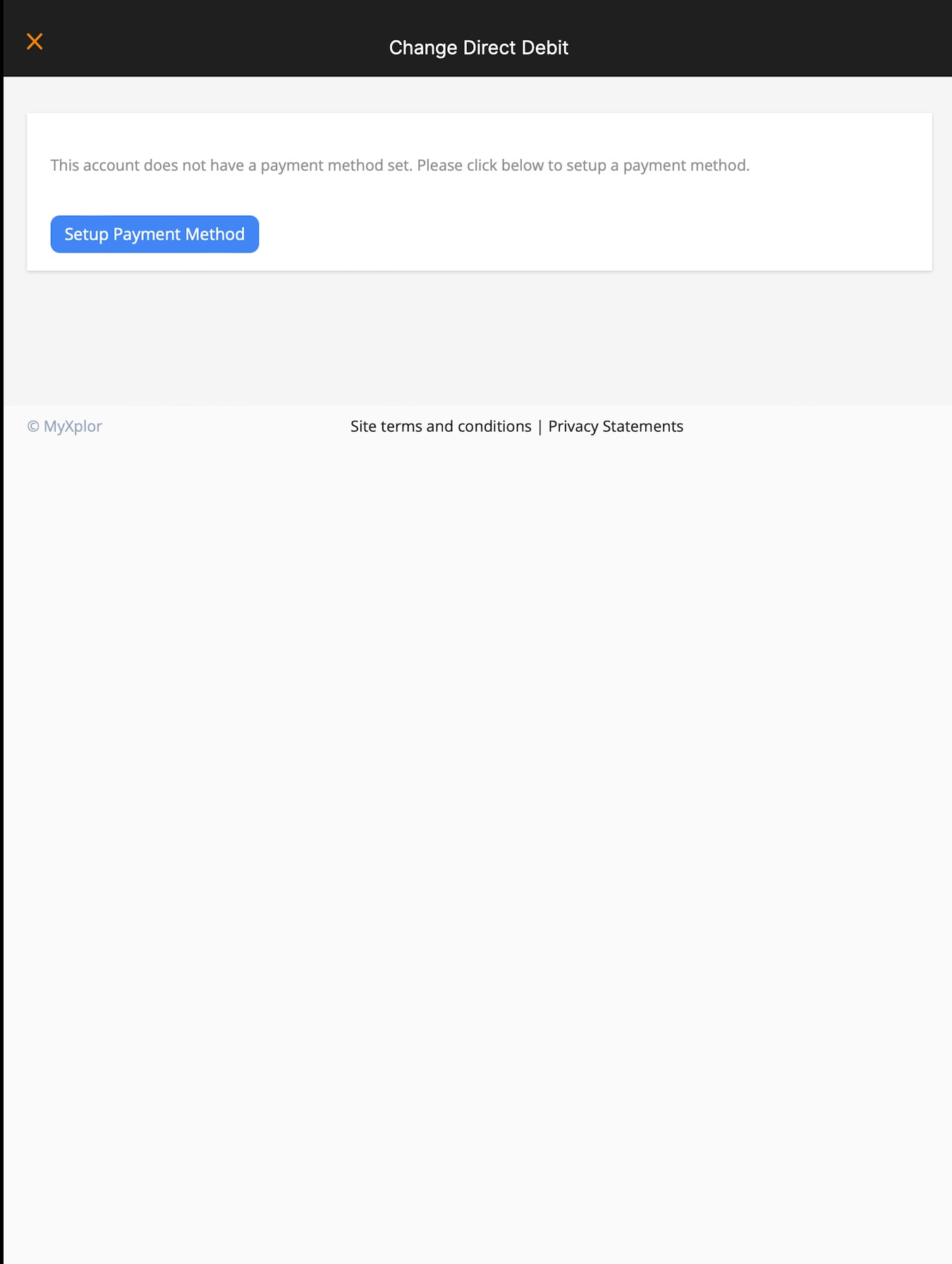

- If your family is enrolled at an Xplor Pay/DebitSuccess centre and you are a bill payer, you will see a menu option titled "Setup Debit Debit". Tap it to begin the direct debit payment configuration.
- If you have not setup an account with DebitSuccess yet, you'll need to complete some basic information and agree to the billing terms. If you have any concerns about these terms, please reach out to your service.
- On the next screen, you can choose to enter your credit card details or your bank details
- Once you have saved your banking details successfully, the administrator can set up your family's preferred billing schedule, or the schedule required by the service
- You can edit your banking details through this tab at any stage
- Please get in touch with the administrator if you have any issues and they will be able to assist or get in contact with support on your behalf
Please note: Only bill payers will be able to see financial information through their Home App. It is expected behaviour that only parent/guardians with children enrolled in a Xpay enabled centre will have access to Setup Direct Debit/Change Direct Debit menu items.
Please note, if your Parent Account is connected to more than one centre you will need to add your payment information at each individual service.
Via Web:
Primary carer to login via home.myxplor.com using their email and password. Click "Forgot Password" if you are having issues with logging in

Payments Set Up:
For bill payers, the process for setting up direct debits is simple:
If you’re the Bill Payer, sign in to Xplor Home here
Select Finance from the list of options on the left-hand side of the page.

3. Select the Auto Debit Setup tab, at the top of the screen.

4. Enter your details, tick the check-box and read through the terms and conditions. Click 'Agree' if you'd like to proceed.


6. Select either Credit Card or Bank Account
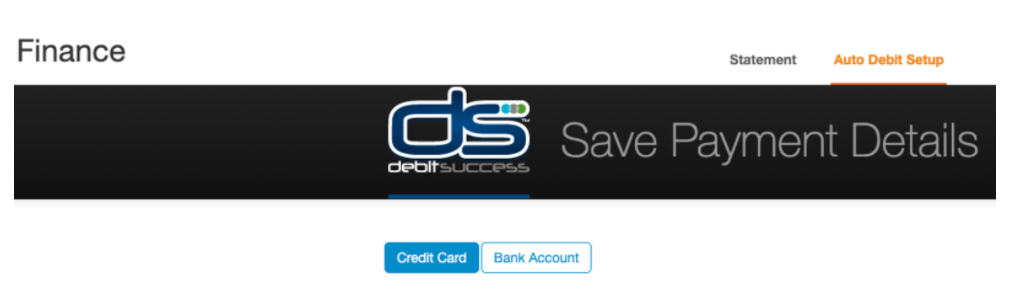
7. Enter your details, tick the authorisation check box, then the 'Add details' button and you're all done!

8. Done

Was this article helpful?
That’s Great!
Thank you for your feedback
Sorry! We couldn't be helpful
Thank you for your feedback
Feedback sent
We appreciate your effort and will try to fix the article