Within Discover, you can copy child details. This is available to centres in a group setting. This can be done by using the Copy Child Details button on the child profile.
Considerations
- Both centres need to be in the same group.
- Ensure that the centre to which the child profile will be copied doesn’t have a previous data entry with similar details.
- Enrolment/booking details and custom field permissions that are set at individual centre level are not copied over.
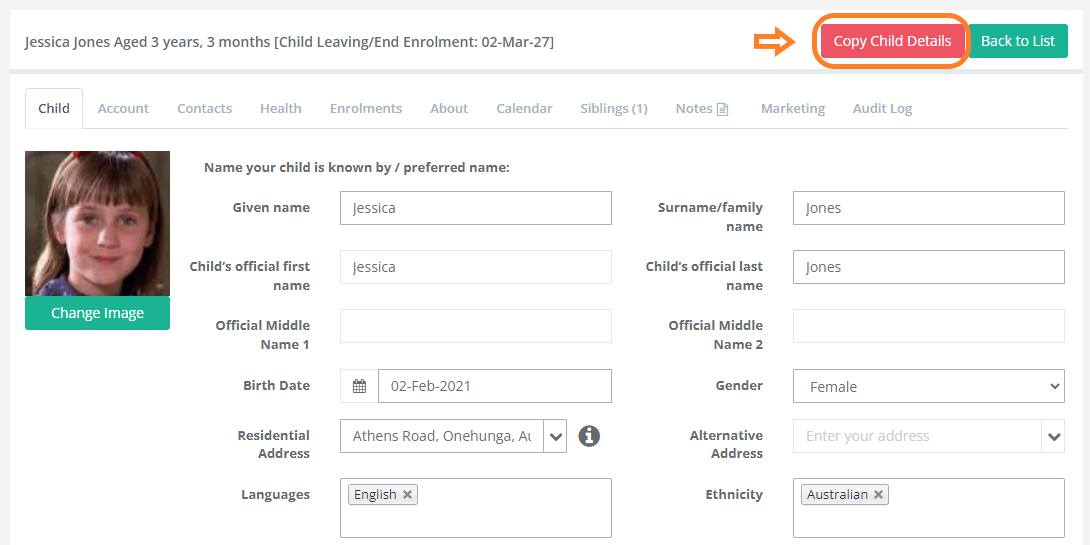
Copy Child Records
- Navigate to the centre where the child is already registered.
- Click on Children > Select the child.
- At the top right corner, click Copy Child Details.
- Select the centre the child will be copied to.
- Tick the box indicating whether the child has a sibling (if applicable), and select the sibling from the dropdown.
- Click 'Copy'.

If the child will not be continuing their enrolment at the existing centre, a leaving date can be entered.
Ensure you are logged in to the correct centre, and enter a Leaving Date in the Child Details tab.
This will shorten any active enrolment to end on the leaving date and cancel any future enrolments at the centre you are logged in to.

Please note: By default, the child is copied over as an enquiry on the other centre. To locate the child, go to the Children Tab and select Enquiry checkbox. Then on the search bar, you can search the child by name.
Was this article helpful?
That’s Great!
Thank you for your feedback
Sorry! We couldn't be helpful
Thank you for your feedback
Feedback sent
We appreciate your effort and will try to fix the article